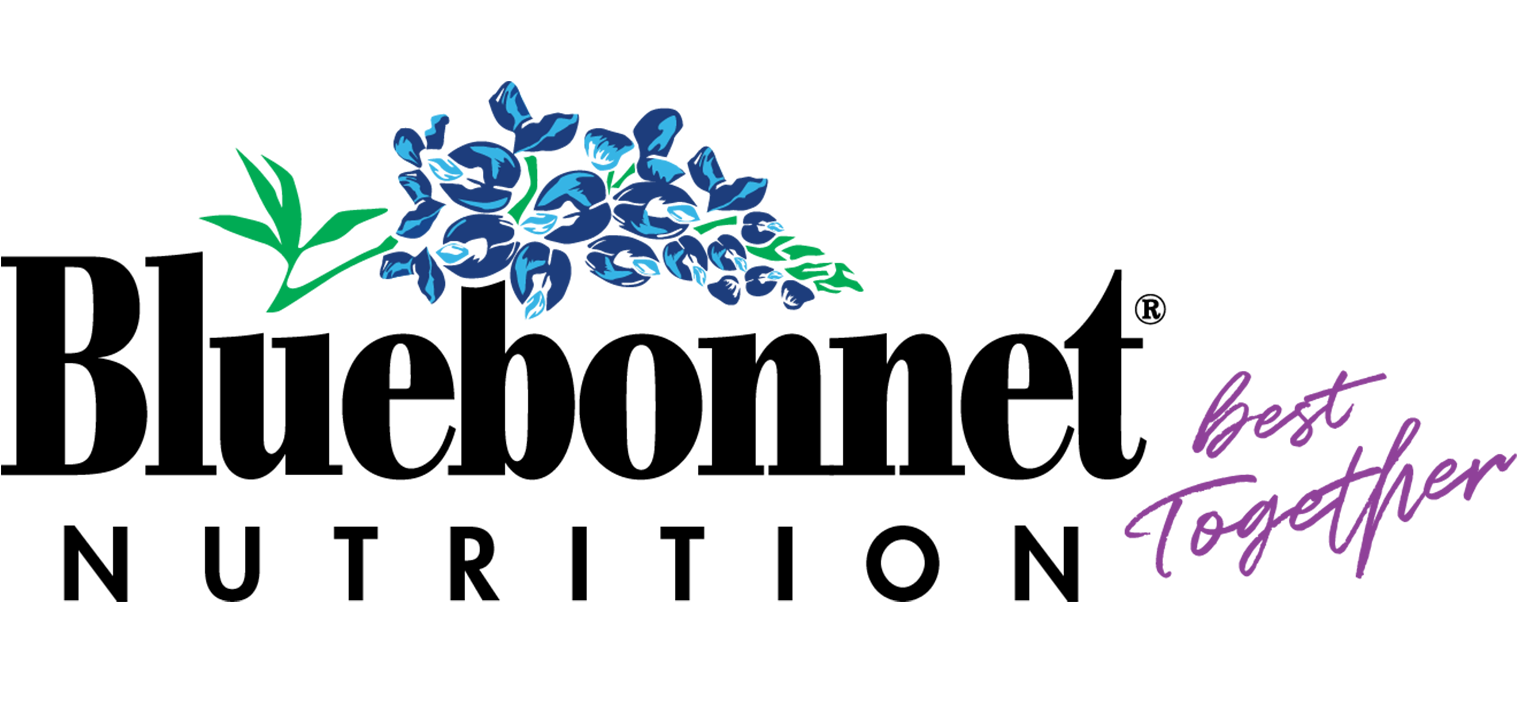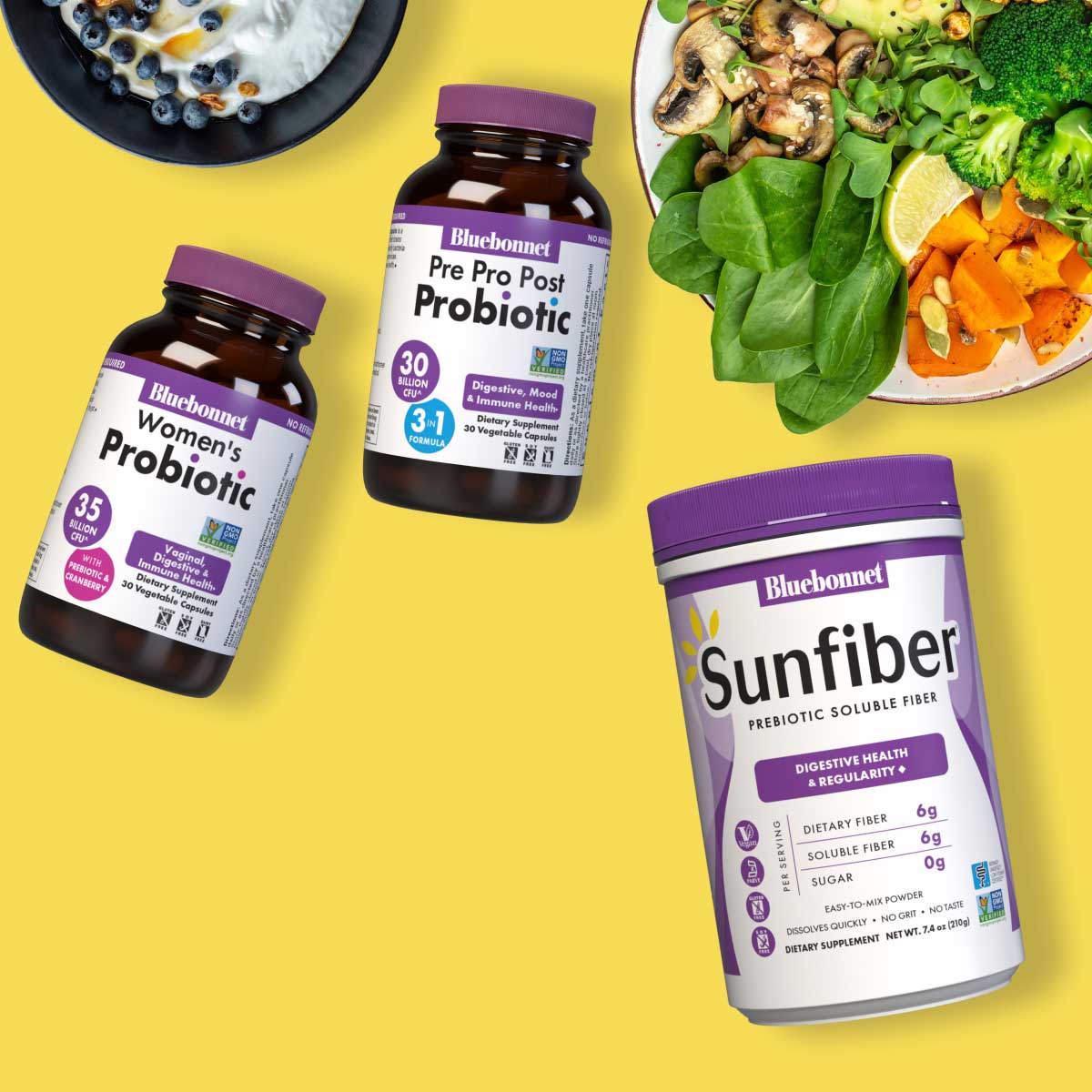Subscribe & Save FAQ
How do subscriptions work?
Subscriptions are automatically renewed according to your selected delivery interval and the products will be automatically delivered by the shop after each successful renewal.
For example, if you started a monthly subscription, then the system will automatically charge your credit card each month and you will get the products to your doorstep each month, without the need to place the order by yourself!
How do I access my customer subcriptions portal?
The customer portal can be accessed through the magic link you received in the email that was sent to you when you placed an initial subscription order in the shop. You can also access your subscriptions if you create an account in your shop.
(scroll down to view the instructions on how to navigate to the subscriptions portal using your Bluebonnet account)
Can I pause or cancel a subscription?
Yes, of course. You can pause or cancel a subscription any time you want in the customer portal.
How can I skip or reschedule a charge?
You can skip or reschedule the charge in the customer portal. Each scheduled delivery will have a Skip payment button next to it, which you can use to skip the charge. You can reschedule the charge by clicking on the Reschedule button next to the delivery date.
Can I add products to my subscription?
Yes. You can add products to your subscription in the customer portal. Just click on the Edit button in the products card and edit, remove or add products to your subscription.
What happens if the payment can't be processed?
If the subscription can't be renewed because a payment can't be processed you will receive an email with a link where you can safely update your payment method.
In case you don't see the answer to your question please feel free to send us a message in our contact form, we will get back to you as soon as we can.
Watch this video to learn how to access and navigate the subscriptions customer portal
Video